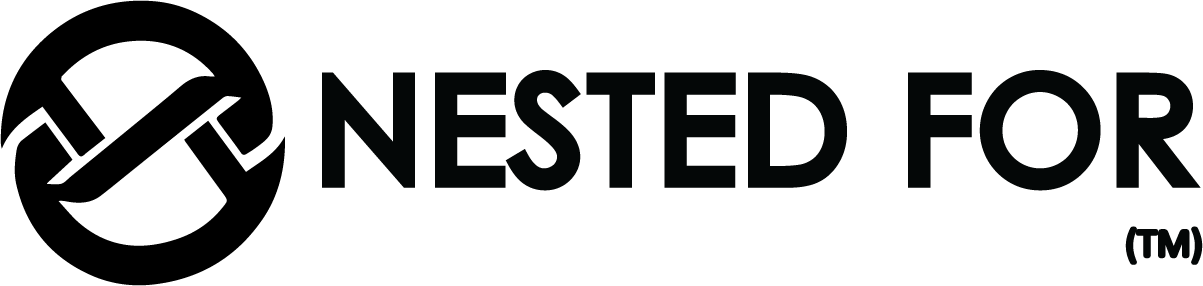Introduction
In today’s fast-paced digital landscape, integrating your CRM with your e-commerce platform is not just an option—it’s a necessity. For businesses using Shopify, pairing it with Zoho can bring about a transformation in how you manage customer relationships, inventory, and financials. Let’s explore how this powerful integration can benefit your business and streamline operations.
Why Integrate Zoho with Shopify?
Integrating Zoho with Shopify allows for seamless synchronization of data across your sales, customer service, and inventory management systems. This means less manual data entry, fewer errors, and more time to focus on strategic tasks. For instance, when a sale is made on Shopify, the order details—including customer information—are automatically updated in Zoho CRM. This integration not only saves time but also provides a comprehensive view of customer interactions, enhancing personalized customer service and marketing efforts.
Choosing the Right Zoho Product:
Zoho offers a variety of applications that can be integrated with Shopify, including Zoho CRM, Zoho Inventory, and Zoho Books:
- Zoho CRM: Perfect for managing customer relationships and sales pipelines.
- Zoho Inventory: Ideal for businesses seeking advanced inventory and order management.
- Zoho Books: Best for managing your finances and accounting.
Select the product that aligns with your specific business needs to maximize the benefits of integration.
Step-by-Step Integration Process
Step 1: Install the Zoho Integration App
- Log in to your Shopify admin panel. From the left sidebar, select ‘Apps’ and then click on ‘Visit Shopify App Store’.
- In the Shopify App Store, use the search bar to find the Zoho app that corresponds to the Zoho product you wish to integrate, such as Zoho CRM, Zoho Inventory, or Zoho Books.
- Click on the Zoho app from the search results, and then press ‘Add app’. Follow the prompts to install the app on your Shopify store.
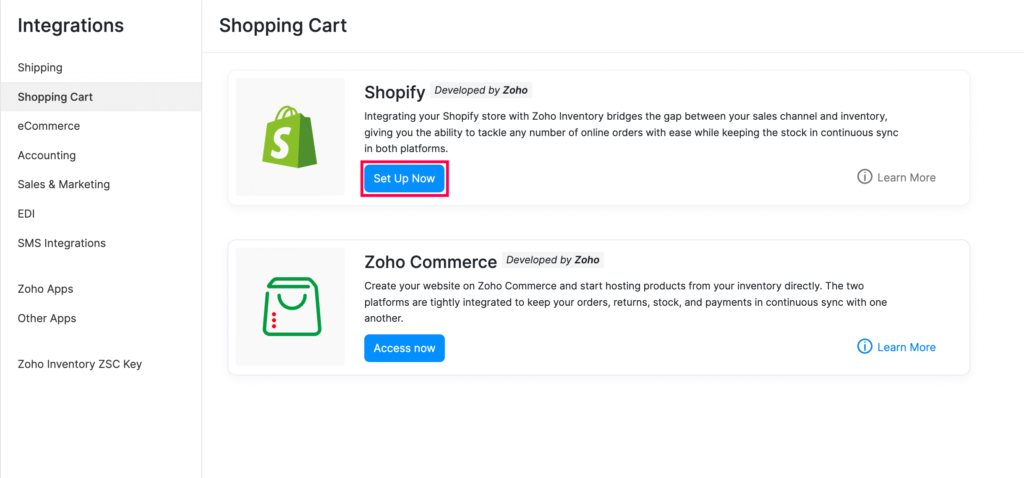
Step 2: Configure the Integration Settings
- Once the app is installed, you’ll be prompted to log in to your Zoho account to authorize the integration.
- Configure which data (products, customers, orders) you want to sync between Shopify and Zoho. You can typically choose to have the data sync automatically in real-time or at scheduled intervals.
- Decide how updates and changes are handled. For example, determine if stock levels in Zoho Inventory should adjust automatically when a sale is made in Shopify.

Step 3: Map Fields Between Shopify and Zoho
- Within the integration app, find the section dedicated to field mapping.
- Match Shopify fields such as customer names, product IDs, and order details to the corresponding fields in Zoho. This ensures that the data transferred between the platforms is accurate and correctly placed.

Step 4: Testing the Integration
- Perform a test by syncing a small amount of data (like a single order or customer profile) from Shopify to Zoho.
- Check Zoho to ensure the data appears correctly and all fields are aligned as expected.
- If any discrepancies are found, adjust the settings and retest until the data syncs correctly.
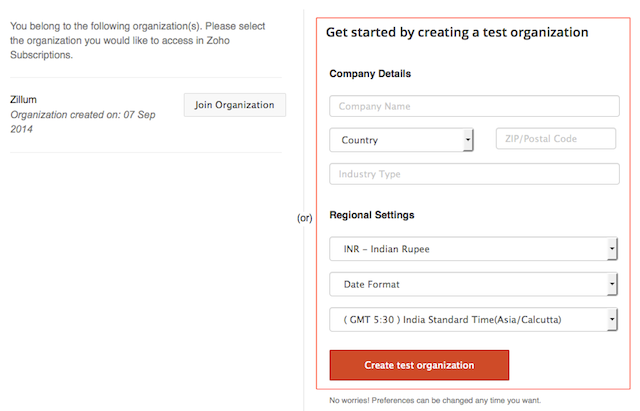
Step 5: Go Live and Monitor
- Once testing is completed and everything is configured correctly, activate the integration to start syncing all data.
- Regularly check the integration performance and data accuracy to ensure everything operates smoothly.

Field Mapping and Data Management
Carefully map Shopify fields to corresponding Zoho fields to ensure data flows correctly. For instance, ensure that customer email addresses and phone numbers in Shopify correspond to the right fields in Zoho CRM. Proper field mapping is crucial for accurate data analysis and reporting.
Automating Business Processes
Automation can significantly enhance efficiency. Set up workflows in Zoho to automatically send follow-up emails, update inventory levels, or create financial reports whenever a new order is placed on Shopify. These automations reduce the need for manual intervention and help maintain consistency in business processes.
Testing, Monitoring, and Optimization
Before fully launching, test the integration thoroughly to catch and fix any issues. Once live, regularly monitor the integration to ensure it functions as expected and make adjustments to optimize performance.
Keeping the Integration Updated
Stay informed about updates from both Shopify and Zoho to ensure your integration does not become outdated. Regular updates may introduce new features or critical fixes that can enhance functionality and security.
Conclusion
Integrating Zoho with Shopify can significantly streamline your business operations, enhancing both efficiency and customer satisfaction. By automating routine tasks, you can free up resources to focus on growth and innovation.
Call to Action
Contact NestedFor for Shopify store development, deployment, and everything in between. As a software service provider company, NestedFor offers comprehensive solutions to elevate your e-commerce experience.