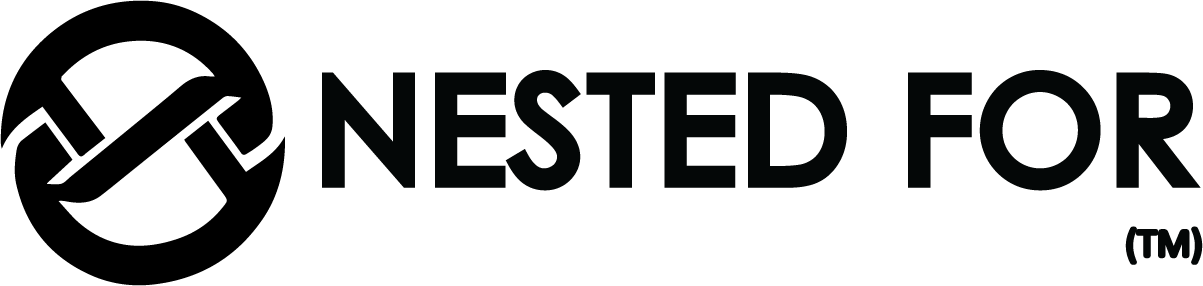SEO, or Search Engine Optimization, is a crucial component of digital marketing aimed at improving a website’s visibility in search engine results pages (SERPs).
By optimizing various aspects of a website, SEO helps increase organic (unpaid) traffic, enhance brand awareness, and ultimately drive more conversions. It’s a process that involves making a website more appealing to both search engines and users, leading to higher rankings and more relevant traffic.